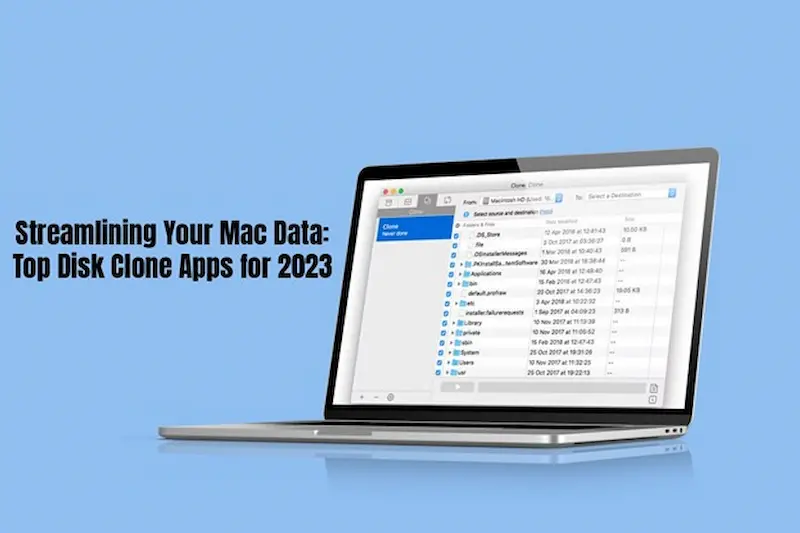Ah, the new year is almost knocking on the door. With 2023 in its last leg, it is time to take a look at the top disk cloning apps for Mac for this year that will be carried on to the next year and beyond.
Disk cloning is an incredible way to declutter your digital life and safeguard your data. It will help you to clone your hard drive to an external drive so you never lose out on your precious data. In case your system encounters any kind of hardware or software failure leading to data loss, you know you have your hard drive cloned to an external drive.
This guide delves into the top disk cloning applications for protecting your Mac data. And to kick things off, let’s start with how to use Mac’s in-built disk cloning option before looking elsewhere.
Table of Contents
Cloning Your Mac Hard Drive to an External Drive: In-built Option
Wondering how to clone Mac hard drive to external drive? Before looking elsewhere, you must learn how to use Apple Disk Utility to clone your Mac’s drive to an external drive. You can follow these steps:
- Choose an external drive that has ample storage space and then connect it to your system.
- Ensure you have recently backed up your data for safety.
- Launch Disk Utility by going to Applications > clicking Utilities.
- Locate the internal drive of your Mac (the source) and the external drive (the target).
- Select the Restore tab in Disk Utility to duplicate the hard drive onto the external drive.
- Select Restore to start the cloning process and then wait for the entire process to complete.
- Once the cloning process is complete, safely eject the external drive.
Although Disk Utility is Mac’s built-in hard drive cloning solution, it is a basic feature and doesn’t come with the advanced features that the following third-party applications offer.
Third-party Disk Cloning Apps for Your Mac
- SuperDuper!
SuperDuper! is a beloved macOS disk cloning application. Introduced in 2000, the app has undergone changes and updates throughout the year. The app is highly reliable and fast. Also, you can use the app for free for basic disk copying. If you want to access features like Smart Update, scheduling, scripting, and Sandboxing, you need to upgrade to the paid version. With the paid version, you can do incremental copies, so if the source disk changes, you can save a lot of time by copying over the new changes.
SuperDuper! is an intelligent application as it knows how to set file permissions and other metadata to make sure the copied volumes are bootable.
The other cool features of the app are the ability to install .pkgs before and after the copy and running shell scripts. It can even repair disk permissions before copying.
- DoYourClone for Mac
DoYourClone is a powerful disk cloning application offering flexible and reliable disk cloning solutions. The software offers two options – create a disk image and copy the hard drive.
The software supports the cloning of SSD, HDD, startup disk, memory card, damaged hard drive, and so on.
Mac users are in awe of this software because of its user-friendliness. All you need to do is choose the source and destination drive. The software will quickly and safely start the cloning process.
- Carbon Copy Cloner
Carbon Copy Cloner is one of the popular cloning apps for Mac computers. Along with cloning, the app creates a backup of the macOS boot drive. Its easy-to-understand UI ensures the entire disk cloning process is smooth from start to finish.
This cloner is capable of transferring everything from disk to disk to block level. It archives all the old versions of the files and creates a backup of the disk image and hard drive. You can use the application to schedule regular backups at intervals.
Additionally, you can encrypt your disk with Carbon Copy Cloner.
- Get Backup Pro
Did someone want an advanced disk clothing software? Your wish is fulfilled in the form of Get Backup Pro. The software keeps your data safe with encryption, and its user-friendly UI ensures smooth archiving of data, data backup, and disk cloning.
The application can clone your disk volume from HFS+ or APFS. Also, it is super easy to restore the disk by using the saved backup.
The Bottom Line
And there you have it! Streamline and safeguard your Mac data by cloning the hard drive using the built-in Disk Utility software or any of the third-party applications mentioned above.
Armed with this knowledge, you will be able to declutter your Mac and have the peace of mind that your data is safe. Even if you encounter hardware or software failures resulting in data loss, you won’t need to panic.
Which disk cloning software do you use? Leave a comment for your fellow Mac users.